How to Install Linux Mint 20.2 with Btrfs [2021]
Published on: August 15, 2021
Links
0. Intro
Hi all, in this video i show how to install Linux Mint 20.2 with btrfs, snapshots and grub-btrfs.
- The boot mode will be efi;
- I’m assuming you already have the latest usb stick with the Linux Mint ISO.
I hope you enjoy!
1. Bios Considerations
- Reset BIOS to factory default and reboot.
- Disable fastboot and secure boot in BIOS settings.
- Make sure that SATA controller is set to AHCI mode in BIOS settings.
2. Install Linux Mint
2.1 Btrfs Options
Edit /usr/lib/partman/mount.d/70btrfs:
$ sudo nano /usr/lib/partman/mount.d/70btrfs
And Change options for root and home subvolume to:
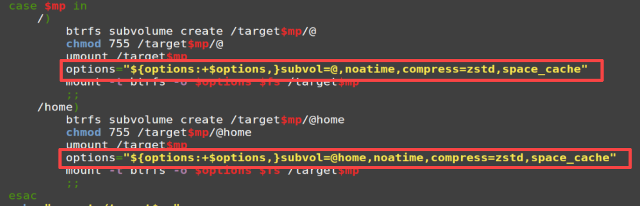
Edit /usr/lib/partman/fstab.d/btrfs.
$ sudo nano /usr/lib/partman/fstab.d/btrfs
And Change fstab options for root and home subvolume to:
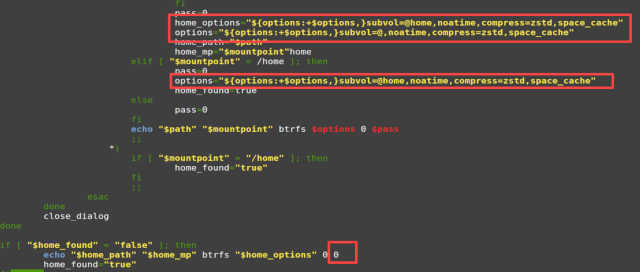
2.2 Start Ubiquity Installer
$ ubiquity
2.3 Partitioning
[Subtitle 2.3.1] In Installation type choose “Something else”
I will create three partitions show in screen.
[Subtitle 2.3.2] /dev/sda1 “EFI System Partition”.
[Subtitle 2.3.3] /dev/sda2 “swap area”.
[Subtitle 2.3.4] /dev/sda3 “btrfs”, Mount point is /.
2.3 Update and Upgrade your System
$ sudo apt update
$ sudo apt upgrade
$ reboot
3. Install and Config snapper
3.1 Install
$ sudo apt install snapper snapper-gui
3.2 Config
$ sudo snapper -c root create-config /
$ sudo btrfs subvolume list /
$ echo "Delete every snapshots created"
$ sudo btrfs subvolume delete /.snapshots/ etc etc
$ sudo btrfs subvolume create /@snapshots
$ sudo mkdir /.snapshots
$ sudo chmod 750 /.snapshots
$ sudo chown :theduckchannel /.snapshots
Edit /etc/snapper/configs/root:
$ sudo nano /etc/snapper/configs/root
And put your username in:
ALLOW_USERS="[yourusername]"
Change the folowing lines to:
TIMELINE_LIMIT_HOURLY="5"
TIMELINE_LIMIT_DAYLY="7"
TIMELINE_LIMIT_WEEKLY="0"
TIMELINE_LIMIT_MONTHLY="0"
TIMELINE_LIMIT-YEARLY="0"
Save the file and exit.
4. Fstab
Edit /etc/fstab:
Follow the video…
$ sudo mount -a
$ lsblk
$ sudo btrfs subvolume list /
5. Install grub-btrfs
$ sudo apt install git
$ git clone https://github.com/Antynea/grub-btrfs
$ cd grub-btrfs
$ sudo make install
$
$ sudo grub-install --target=x86_64-efi \
--efi-directory=/boot/efi \
--bootloader-id=GRUB
$ sudo grub-mkconfig -o /boot/grub/grub.cfg
6. Start the Services
$ sudo systemctl enable --now snapper-timeline.timer
$ sudo systemctl enable --now snapper-cleanup.timer
$ sudo systemctl enable --now grub-btrfs.path
7. Your First Snapshot
Follow the video…